Reordering your frequently purchased products has never been easier. With Macsteel's Favourites feature, you can save lists of products you order regularly to streamline your shopping experience. You can come back to your Favourites lists at any point, to check pricing, quote or order the items you've saved on your list.
Follow this step-by-step guide on how to create and manage your favourites lists; or you can watch the video at the end.
Step 1: Download Your Account-Specific Price List
- Log in to your Macsteel online account. (Note: You must be logged in to access your personalised price list.)
- On the top right of the menu bar, click on "Price List", or hover over it to see the price list format options you can download
- Select the "Excel price list" to download the price list in Excel.
- Once downloaded, open the file from your notification bar or locate it in your "Downloads" folder.
Example view of the Price List download page:
Step 2: Edit Quantities in Your Price List
- Find the items you would like to save into your favourites list and in the column named "Quantity" (Column E), type in the quantities you wish to order or quote on.
- Save the updated file on your computer.
Important notes:
- You don't need to but you can delete rows you don't need.
- It is best not alter any headings in Row 1 as this will cause upload errors when you upload the file into your Favourites list.
Example of how to enter quantities:
Step 3: Upload the Price List as a Favourites List
- Return to the Online Shop, shop.macsteel.co.za, and click on the "Favourites" star icon at the top right of your screen
- On the Favourites screen, click on the "Add New Favourites" button to create a new Favourites List. A pop-up will ask you to name your list.
- Then click "Excel Import" and choose the file you saved earlier that includes the quantities of the products you want to save on the list.
- After selecting your file, click the blue "Excel Import" button to upload and save your Favourites list.
Step 4: Place an Order from Your Favourites List
Once your list is uploaded, you can simply click "Order Now" to add all items from that list directly into your cart.
You Can Also Manually Create a Favourites List from Products Added to Cart
- Browse the product categories and sub-categories to find the products you regularly order.
- Add these products to your cart.
- Once all items are added, click on the shopping cart icon at the top right of your screen to go to your cart.
- In your cart, click on "Save to Favourites" and give your list a name to save it for future use.
How to Access and Manage Your Favourites Lists
- Click on the "Favourites" star icon anytime to view your saved lists.
- From here, you can:
- Place an order directly from a list
- Edit your list (adjust products or quantities)
- Delete lists you no longer need
With these easy steps, you’ll save time on repeat orders and ensure you always have quick access to your frequently purchased products.
💡 Tip: Keep your Favourites lists updated as your purchasing needs change to make reordering even faster!
If you have any questions or need assistance, feel free to contact our support team. Happy shopping with Macsteel!


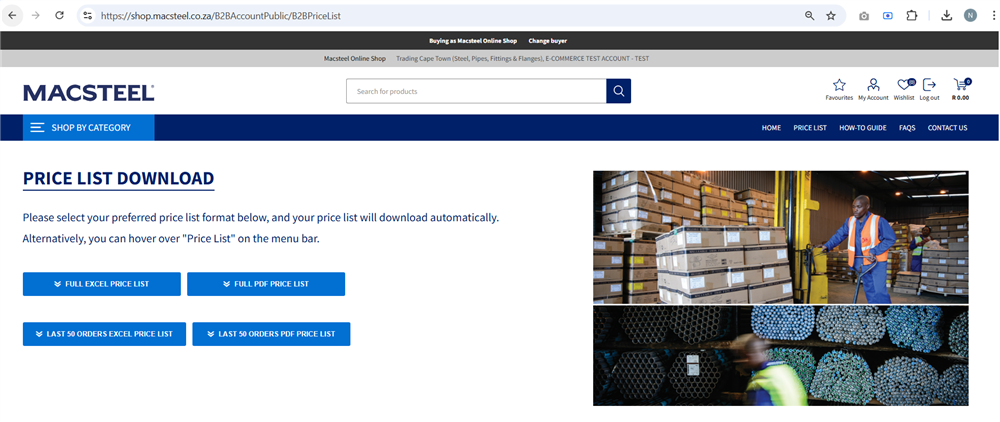
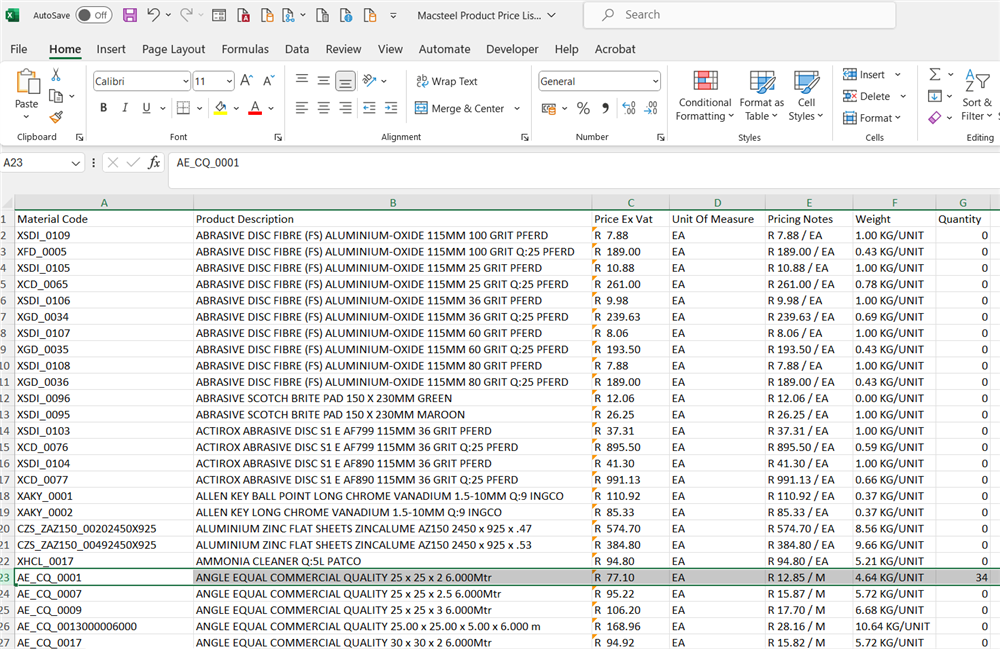
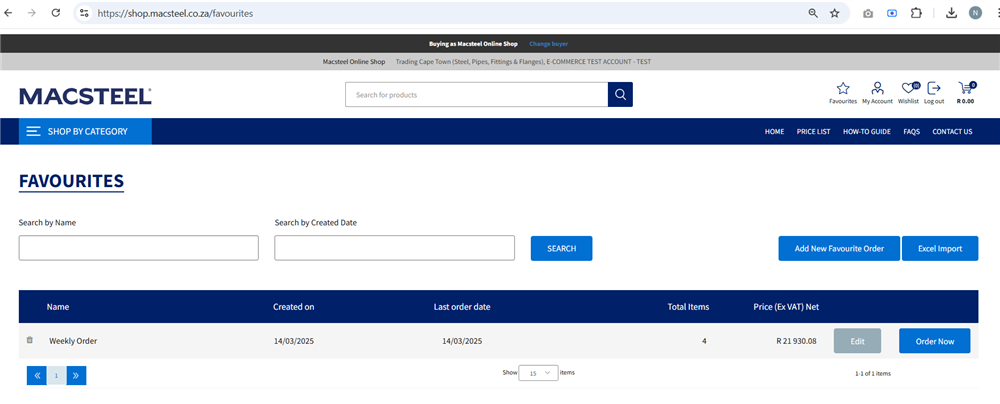



 Comalytics
Comalytics